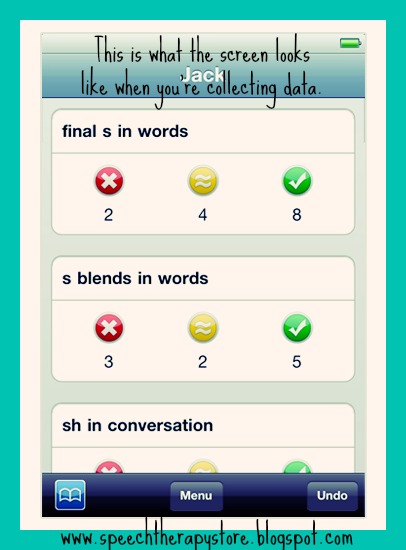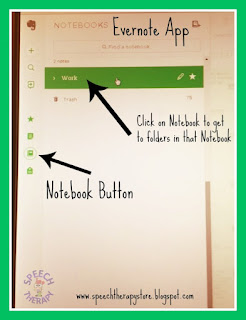
1. Evernote:
Organize your life into a virtual filing cabinet. I started by creating a work folder.
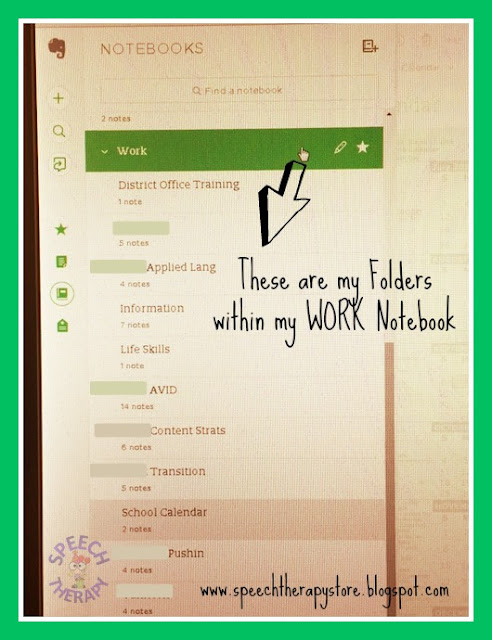 Within that notebook I have 11 folders containing classroom teachers divided by teacher, district trainings, school calendar, work codes, etc.
Within that notebook I have 11 folders containing classroom teachers divided by teacher, district trainings, school calendar, work codes, etc. Then when you click on a classroom folder for example it takes you to individual notes you have taken for that classroom.
When creating a note you have multiple options you can type, take a picture, draw a picture, and edit a picture you have taken by highlighting, circling, commenting, etc.
I love that when you take a picture it will self crop the picture for you and will let you take multiple pictures at a time. The other thing I like is that you can have multiple types of notes all in one long note.
For example, at my high school where I provide push-in therapy the classes are 90 minutes long usually with a lecture and then an assignment. In a note I'm able to type notes, draw a visual for my student and then take a picture of the assignment to fill out all in one long note. This way the whole activity is together instead of the assignment here, a visual there, and the lecture notes somewhere else they are all in the same place.
2. ShowMe:
Wish you had a whiteboard wherever you are in the classroom? To give your students individual support with prompting and visuals. The picture on the left was of the white board and the picture on the right is of a students desk who was correctly following the directions to give my student a visual of the expectations.
This whiteboard helps me to provide verbal/visual prompts to help my students learning in the moment. Here is a vocabulary word the teacher was teaching without any visual prompt so I imported a picture from the internet of the vocabulary word Dreary. Next I typed the definition of the word at the bottom of the picture.
The app allows you to add pictures from the internet, draw a picture with your finger, and type out information. In the picture below I took a picture of a students paper that he was given back from the teacher and was told to edit his work. Together he and I marked up the page on our whiteboard by crossing out confusing sentences and then rewriting them correctly by typing over the text. I so circled things I wanted him to look at closer. At one point I drew a question mark to represent that I was confused. This student enjoyed marking up the paper on the whiteboard and then when we were done he wrote the corrections out cleanly on his paper to type up again on the computer.
3. Data Tracker:
This data tracker allows me to collect data wherever the therapy is taking place. It allows me to put students into groups.
I can collect data at multiple levels (incorrect, cue, correct). You can also add or subtract a student for the day. For example if you have students all in one classroom, but want to do table groups then you can put them in a data group quickly and easily. At the end of the semester I can delete all of the data, but the student and their goals will stay in the system. I can easily delete or add a goal.
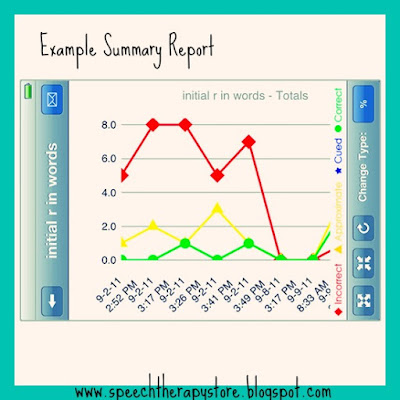 The data can be put
The data can be put into a summary for one student into a graph along with percentages. This comes in handy if you have a teacher or parent who wants updates often. You can simply email the data to the person's email.
You can also make comments on each students data. This comes in handy so I can explain the level of prompting or how structured or unstructured the setting was, or that the student was absent that day.
Data Tracker Pro:
For more money the data tracker will create a goal bank of your goals that you can then add and use when you add a student.
Thanks for checking out my blog! I hope you enjoyed learning about some of my favorite apps and hopefully they gave you some ideas how you can use them in your classroom.